Add a new multimedia item
Posted: October 17, 2011 Filed under: PGV Docs 文件 Leave a comment »- Media file to upload
- Automatic thumbnail
- Thumbnail to upload
- File name on server
- Format
- Type
- Title
- Hebrew
- Romanized
- Highlighted Image
- Always use main Image
- Admin Option
1 (Media file to upload) is the usual and most commonly used option and one that allows the greatest flexibility as you upload.
As to option #2 (Thumbnail to upload), some people prefer to create their own thumbnails, zeroing in on a face or feature, rather than letting the system simply create one of a particular size.
As to option #3, you can use an existing file, previously uploaded.Actually, #3 (File name on server) used in combination with #1 lets you upload a file and have it called something else when it’s stored on the server.
—– old version, in 2011 —–
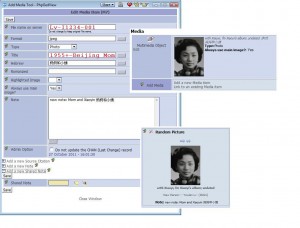 File name on server: Lv-I1234-001
File name on server: Lv-I1234-001
Title 1955 +- Beijing Mom
Hebrew 妈妈和小姨
Note whatever
_________________
Adding multimedia files(MM):
The Hebrew field shows under Media on Personal Facts and Details.
.
Title
and
Add a new Note
Will show on the Random Picture
.
IF the Title field is left empty, the Random Picture will display the content in the field of File name on server.
.
Chinese name goes into Note
- Highlighted Image: Use this field to signal that this media item is the highlighted or primary item for the person it is attached to. The highlighted image is the one that will be used on charts and on the Individual page.
- Always use main image: You should avoid setting the «Always use main image?» option to Yes. Long explaination.
.
How to name the MM: (Nov 5, 2011)
Irene:
I use subdirectories to organize the media files by surname. In the case of families, it’s the husband’s surname.To allow the use of subdirectories, you need to set the GEDCOM configuration properly. Set the “Multi-Media directory levels to keep” option to “1”. This is in the GEDCOM configuration, Multimedia section, General group, 3rd option from the top. This allows one sub-directory. If you need more (unlikely), you can increase this number. This does NOT mean that you MUST use subdirectories.
My media file names reflect the person they’re linked to, with a suffix. For example, I0001 (me, surname Kroll), would have media files “kroll/I0001-01.jpg”, “kroll/I0001-02.jpg”, “kroll/I0001-03.jpg”, and so on. My wife I0008, maiden name “FitzGerald”, would have media files “fitzgerald/I0008-01.jpg”, “fitzgerald/I0008-02.jpg”, “fitzgerald/I0008-03.jpg”, and so on.
My family is F0001, so media files would be “kroll/F0001-01.jpg”, “kroll/F0001-02.jpg”, “kroll/F0001-03.jpg”, and so on.
The use of a file name suffix means each person, etc. can have up to 99 media files. That should be enough.
.
What you should understand about MM.
There are many formats of MM. Although PhpGedView can handle most of them, there some things to consider.
- Formats
Pictures can be edited and saved in many formats. For example, .jpg, .png, .bmp, .gif, etc. If the same original picture was used to create each of the formats, the viewed image will appear to be the same size no matter which format is used. However, the image files stored in the database will vary considerably in size. Generally, .jpg images are considered to the most efficient in terms of storage space. - Image size
The larger the original image, the larger will be the resultant file’s size. The picture should fit on the screen without scrolling; the maximum width or height should not be more than the width or height of the screen. PhpGedView is designed for screens of 1024×768 pixels but not all of this space is available for viewing pictures; the picture’s size should be set accordingly. To reduce file sizes, smaller pictures are more desirable. - Resolution
The resolution of a picture is usually measured in “dpi” (dots/inch), but this is valid only for printed pictures. When considering pictures shown on screen, the only correct way is to use total dots or pixels. When printed, the picture could have a resolution of 150 – 300 dpi or more depending on the printer. Screen resolutions are rarely better than 50 pixels per inch. If your picture will never be printed, you can safely lower its resolution (and consequently its file size) without affecting picture quality. If a low-resolution picture is printed with too great a magnification, its quality will suffer; it will have a grainy appearance. - Color depth
Another way to keep a file small is to decrease the number of colors that you use. The number of colors can differ from pure black and white (two colors) to true colors (millions of colors) and anything in between. You can see that the more colors are used, the bigger the size of the files.
Why is it important to keep the file size small?
- First of all: Our webspace is limited. The more large files there are, the more web space we need on the server. The more space we need, the higher our costs.
- Bandwidth. The more data our server has to send to the remote location (your location), the more we have to pay. This is because the carrying capacity of the server’s connection to the Internet is limited, and the link has to be shared (and paid for) by all of the applications running on the server. PhpGedView is one of many applications that share the server. The cost is normally apportioned according to the amount of data each application sends and receives.
- Download time. If you have large files, the user (also you) will have to wait long for the page to download from the server. Not everybody is blessed with a cable connection, broadband or DSL.
How to upload your MM
There are two ways to upload media to the site. If you have a lot of media items to upload you should contact the site administrator to discuss the best ways. If it has been enabled by your site administrator, you can use the Upload Media form under your MyGedView menu. You can also use the Upload option on the Multimedia form to upload media items.
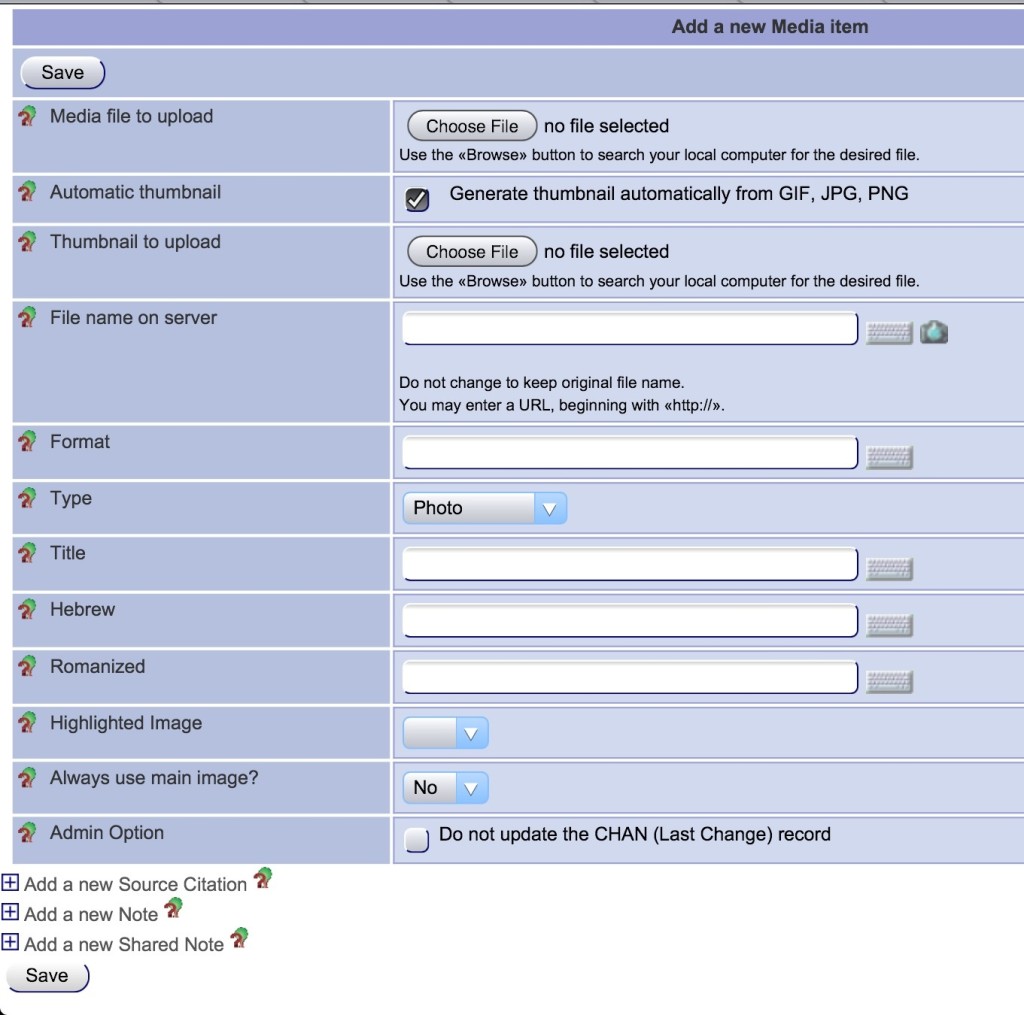
Recent Comments